Simplified datamerge/database publishing with InDesign
by Kris Coppieters – [email protected]
Rationale
I was at the CreativePro Week 2017 in Atlanta, and sat in on one of Russell Viers‘ sessions.
He showed us how you can start from a spreadsheet, export the data in tabbed text format, import the data into InDesign, replace all tab characters by hard returns, then use a style setup with styles that each have a ‘Next Style’ set, to format the whole dataset in one go.
It’s a cool technique, but it is not quite straightforward.
I felt there had to be an easier way to do simplified database publishing.
Simplified Data Import
So, I set out to write a little tool that would make basic database import and styling a little bit easier.
Note that with simplicity come limitations. There are many things this tool won’t do, but it is a simple solution for a number of common scenarios.
How to Use
Please do note that AutoStyleTagger has a few ‘satellite’ files. Also, the application does not have a nice-looking icon; that’s OK.
Do not separate the main application file (AutoStyleTagger or AutoStyleTagger.exe) from the other files and folders that come with it, like ContentTemplate.txt and so on.
AutoStyleTagger will refuse to work if you do that and it will spit out nasty error messages.

If you want to see just one icon related to AutoStyleTagger in some handy location (e.g. the Desktop) you should create an alias or shortcut to the application file, and put that alias or shortcut in the desired location.
In the screenshot below I am about to let go of my mouse, in order to create a shortcut to AutoStyleTagger.exe on my desktop. I am holding the ‘Alt’ key. (On a Mac, I’d hold Command-Opt to achieve the same effect):
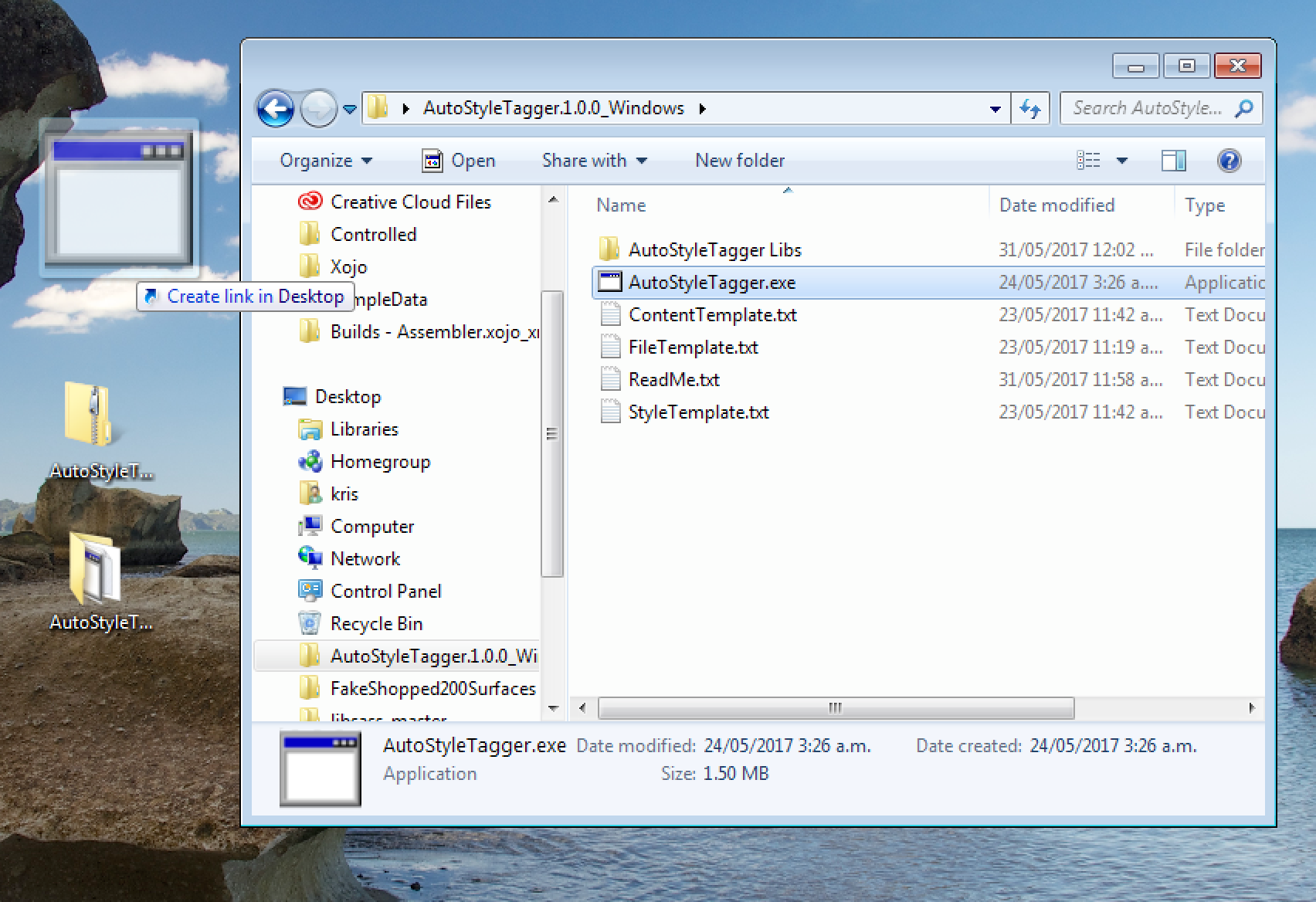
On Windows, do not try to use AutoStyleTagger without first un-zipping the download archive. Right-click the downloaded .zip file, then select the Extract All… menu item.
Then AutoStyleTagger can be used as follows:
- Make a spreadsheet with just two columns. You can use any spreadsheet program you like – Excel, OpenOffice, Numbers… Even a simple text editor will work: on every line, you can separate the two columns with a <Tab> character.The first column must contain a style name, the second column contains some text.If there are multiple consecutive paragraphs that need the same style you can simply repeat the same style name on consecutive rows.
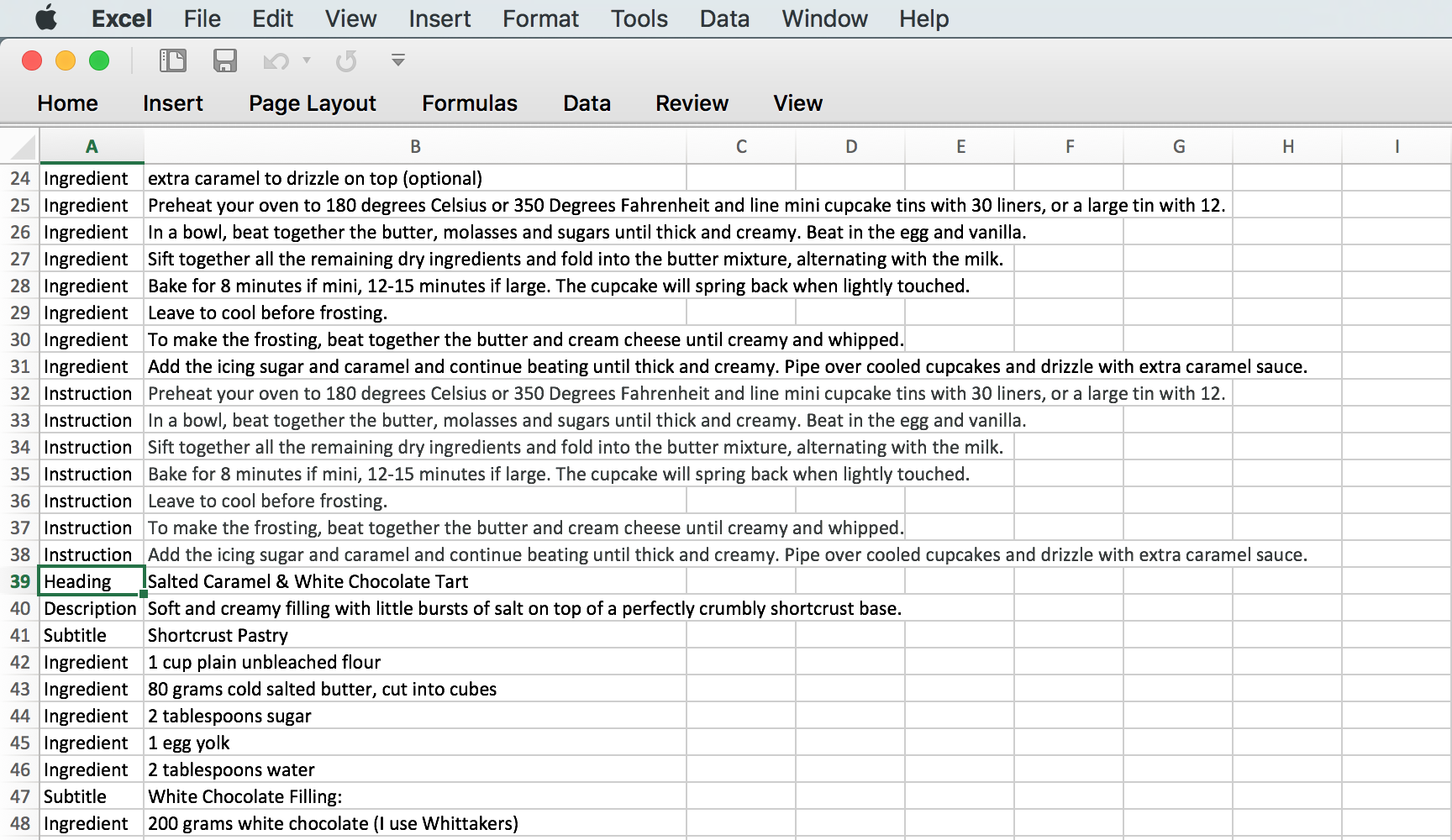
In this example, you can see rows with headings, descriptions, subtitles, ingredients, and instructions.You can use pretty much any style names you want. The ones I used are no more than examples.
- At the time of this writing, the tool only works with Tab Delimited Text.Export the spreadsheet to Tab Delimited Text format. Do not use CSV (Comma Separated Value).
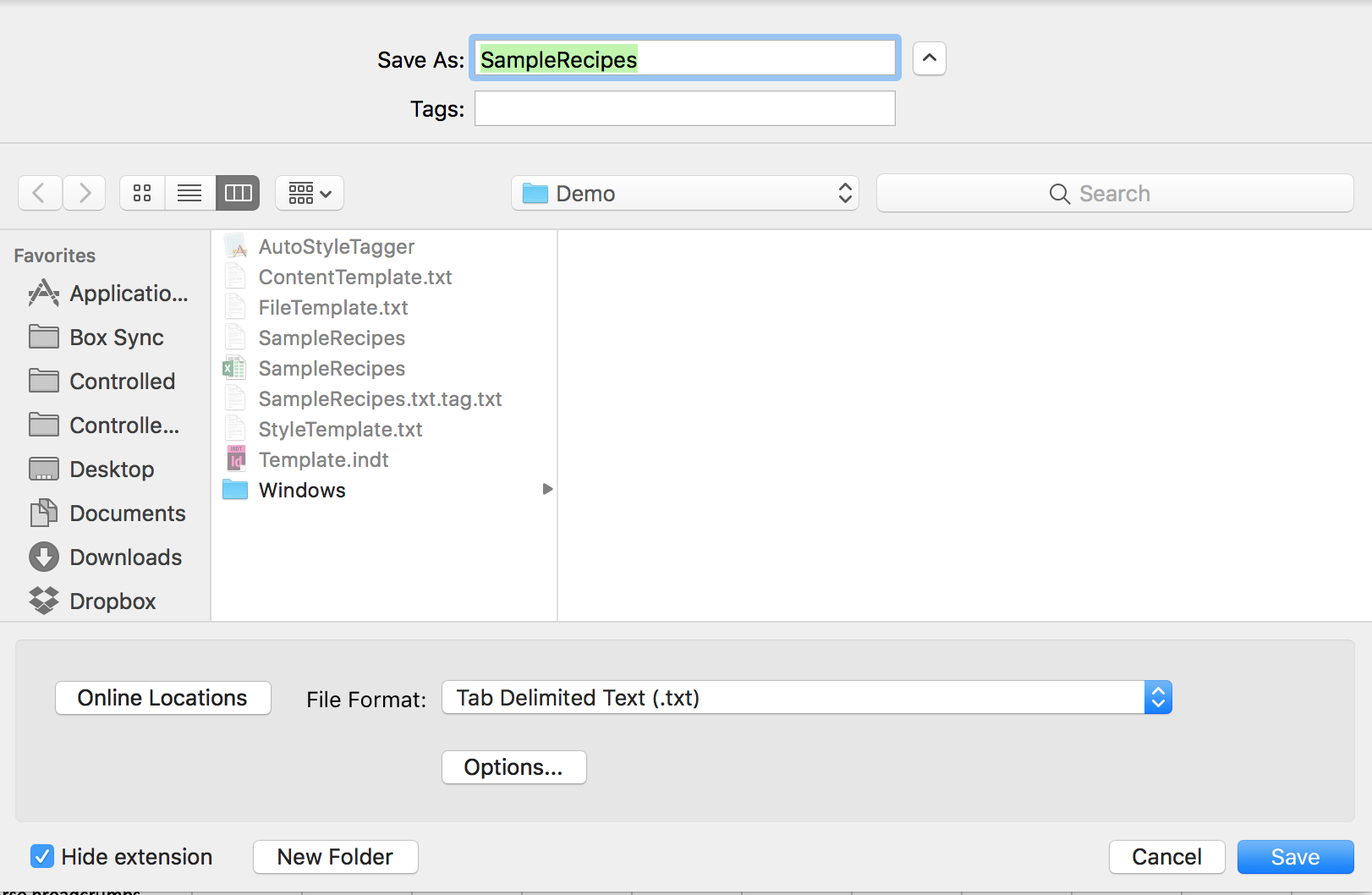
If there is sufficient demand, I could modify the tool to also support CSV, but as far as I know, Tab Delimited Text should work fine. - In the Finder or Explorer, grab the exported file, and drag the icon of the Tab Delimited Text file onto the AutoStyleTagger (or AutoStyleTagger.exe) application icon, or the shortcut/alias you created.
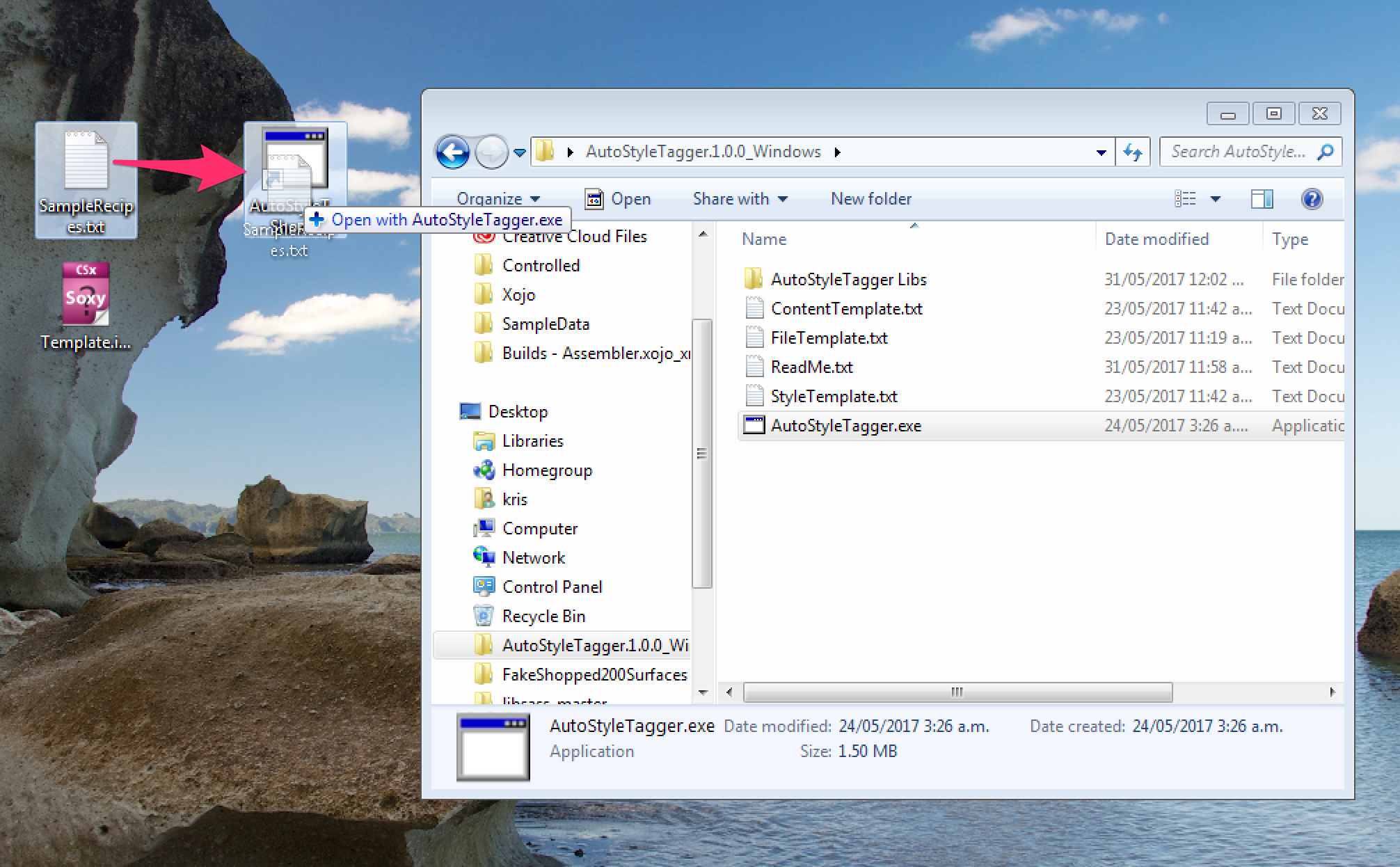
- AutoStyleTagger will create a new file by the same name of the file you dragged, with an additional name suffix ‘.tag.txt’ appended.If you dragged a file ‘SampleData.txt’, AutoStyleTagger will create a file ‘SampleData.txt.tag.txt’. It will be in the same folder as the original file.
- Open an InDesign document or an InDesign template, and drag this new file into the open document. You should end up with a ‘loaded’ text place cursor.Hold down the <Shift> key when using the text place cursor if you want to create additional pages as needed.Ideally you would have prepared paragraph styles with the correct names beforehand, but even if you did not, new paragraph styles will be created as needed.If you did not create the styles beforehand, you will need to adjust the newly added paragraph styles to the desired look and feel.
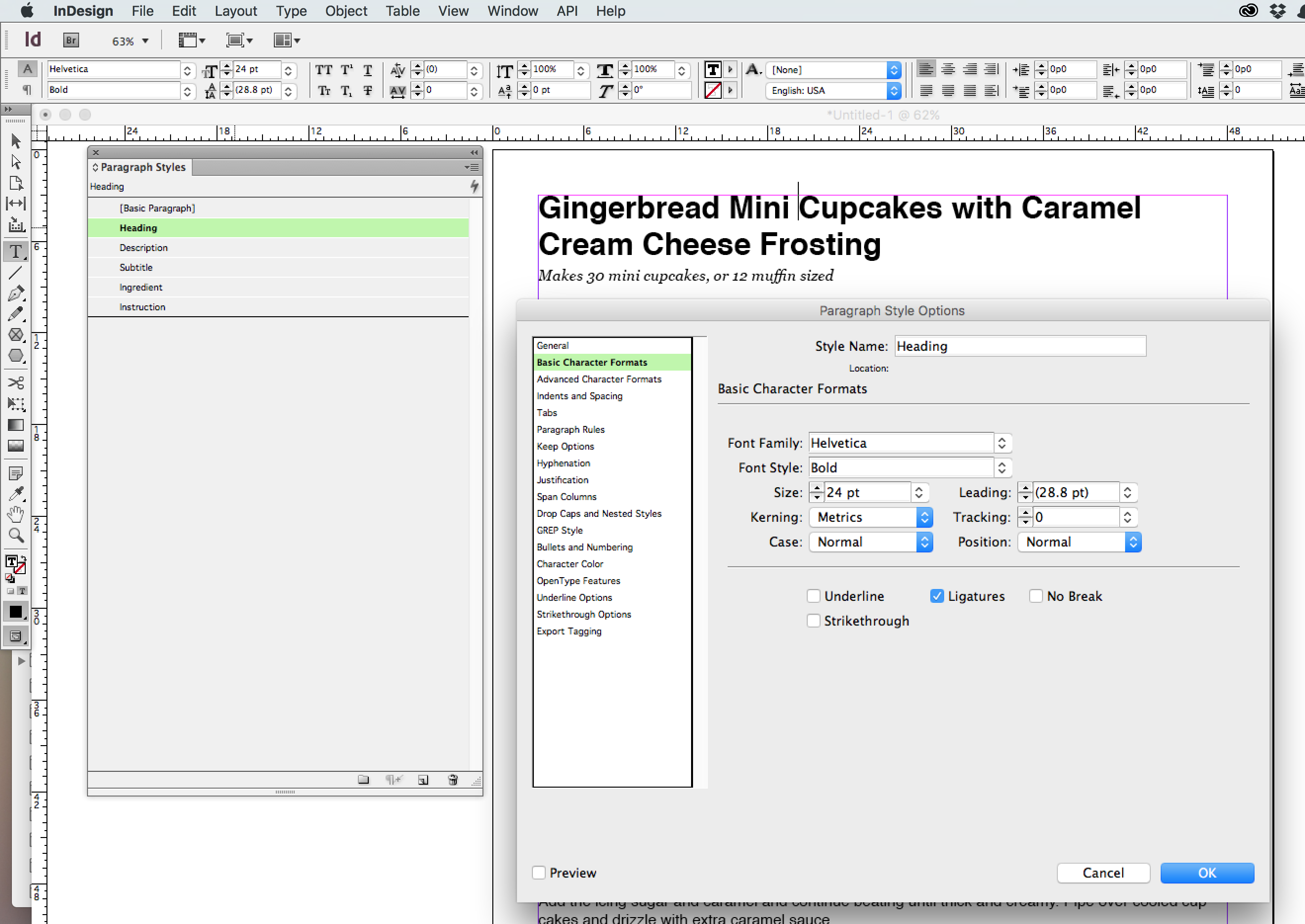
Downloading
Download the zip file with the tool by clicking one of the links below.
Mac version:
https://www.rorohiko.com/downloads/AutoStyleTagger.1.0.0_Mac.zip
Windows version:
https://www.rorohiko.com/downloads/AutoStyleTagger.1.0.0_Windows.zip