
X
Close
Change History for Soxy
Loading...
-
Soxy End Of Life
Soxy is now deprecated and won’t be updated any further. The last supported version of InDesign is CC 2019, the last supported version of QuarkXPress is 2018.
Soxy is a 32-bit application and will not run on macOS Catalina.
-
Intro
Soxy automatically determines the type of each file you open and then directs it to the most appropriate application.
There’s a problem when a computer has multiple versions of applications installed (like Adobe® InDesign®, QuarkXPress®, Adobe Illustrator®, Adobe Photoshop®, etc…). Opening a file will often cause the wrong application version to launch.
As a result, a user may unwittingly re-save a document into a more recent file format, which is often a bad thing. For example, it could be a customer’s file, and the customer will not be able to open the updated file when it is e-mailed it back to them.
Soxy works around this problem by working as an invisible ‘go-between’ for these applications, a bit akin to a traffic cop.
When any of the supported document types are double-clicked, Soxy will open them. It will quickly analyze the file, determine its version (e.g. InDesign CS, CS2, CS3; QuarkXPress 7, 8; Photoshop EPS; Illustrator EPS; etc…), and it will then forward the document to the appropriate version of the associated application.
-
Installation
Download the appropriate version of Soxy above by choosing Mac OS X or Windows.
On Mac OS X you will have downloaded a .dmg file. Simply open it and drag the Soxy.app file into your applications folder.
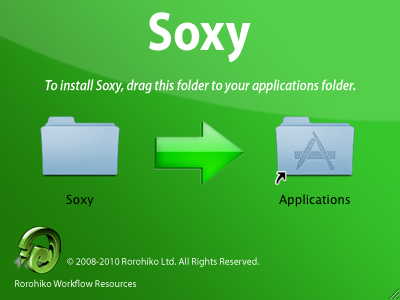
On Windows you will have downloaded a .zip file. Extract the contents and double click the Soxy.msi. Click through the various installer screens. Once the installation is finished, you should end up with a Soxy.exe shortcut on your desktop.

-
Usage
If you are using Soxy on Mac OS X for the first time please read:
https://www.rorohiko.com/wordpress/manuals/configuring-soxy-on-mac-os-x/
If you are using Soxy on Windows for the first time please read:
https://www.rorohiko.com/wordpress/manuals/configuring-soxy-on-windows/
Afterwards, using Soxy is easy: if you have ticked the checkbox in the Soxy window it handles the document type at hand, all you need to do is double-click the document.
For more details on using Soxy please read:
-
Limitations
Upgrading Soxy 1.4.2 to Soxy 1.6.2 in Windows may cause an issue where Soxy won’t be able to open any files. You will get an explorer dialog asking to choose a preferred application.
To fix this you will need to run a repair of the Soxy 1.6.2 – Run the installer again and select “Repair” from the options.
-
More Info
The following posts may also be of interest: