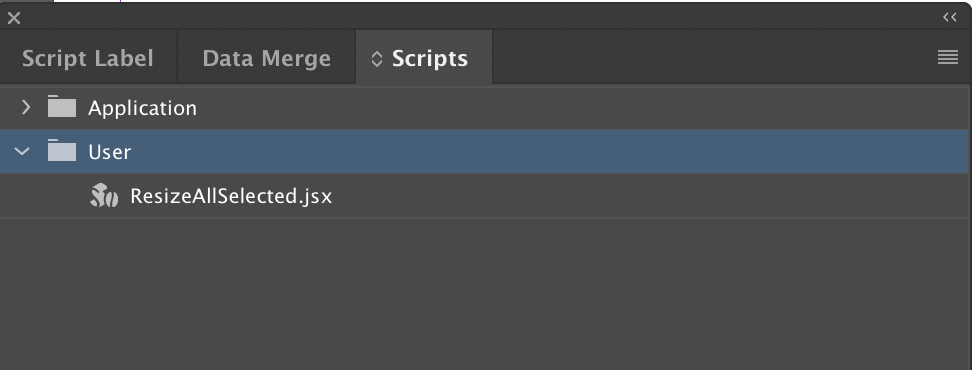This script was first shown during the CreativeWOW! session at the CreativeProWeek 2019 in Seattle.
There are other ways to accomplish the same result (e.g. Tranform/Transform Again…), but I still wanted to make this script available to the community, as it might serve as sample code for someone starting with scripting.
We make a living automating creative workflows, large and small. This script is a free sample of our work.
If your workflow is hampered by boring or repetitive tasks, inquire at
The solutions we create for our customers repay for themselves within weeks or months.
Download Link
https://www.rorohiko.com/downloads/ResizeAllSelected.1.0.0.zip
Installation instructions can be found in the README.txt inside the .zip file as well as further below on this web page.
Using The Script
This script allows you to resize a number of selected page items while keeping them ‘in-place’.
With this script you can resize a bunch of page items, while keeping their centers fixed. The items will grow or shrink, but they will ‘stay put’ and not slide around.
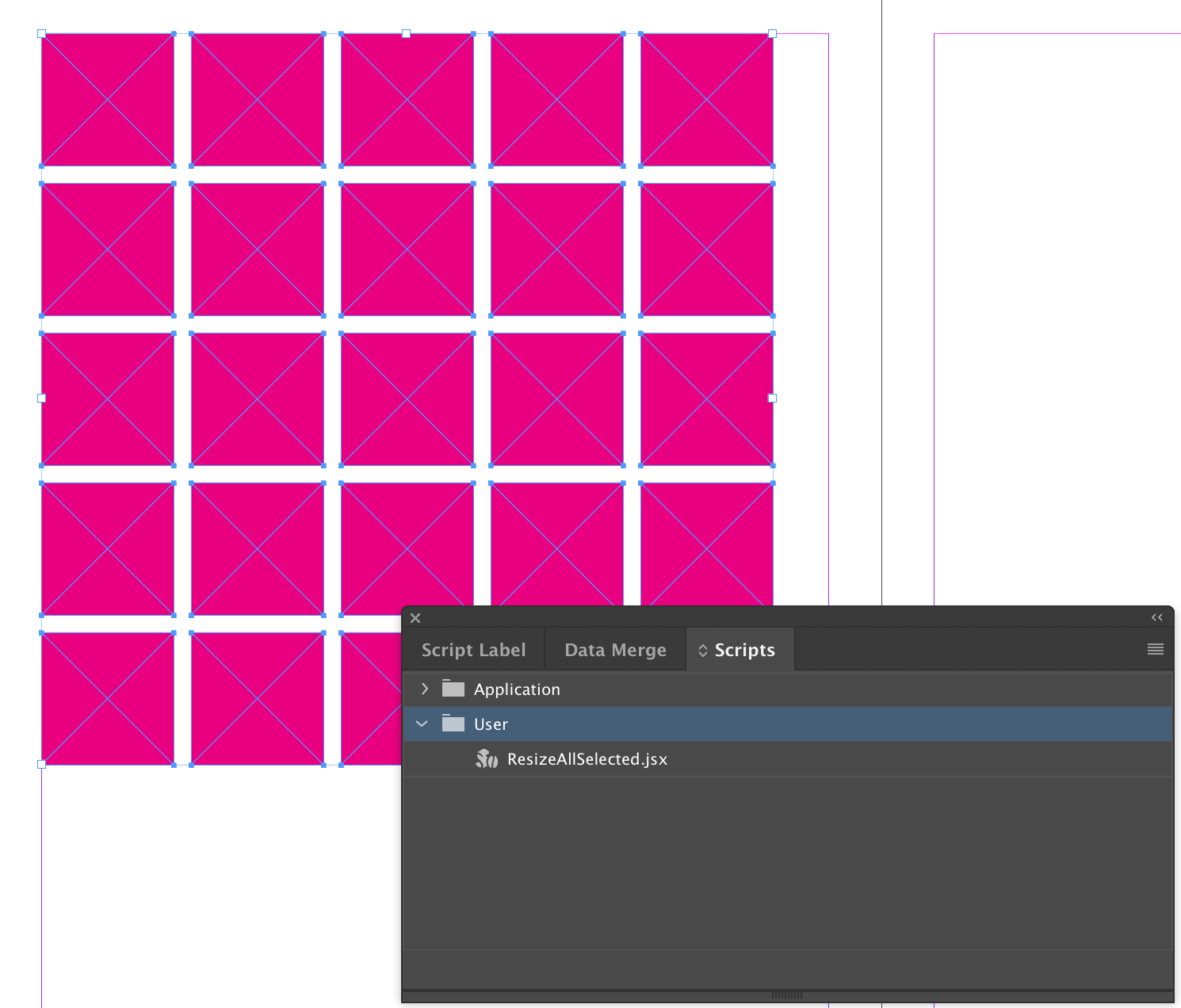
When select a bunch of page items and you run the script, a dialog will display, initially showing a value of 100.
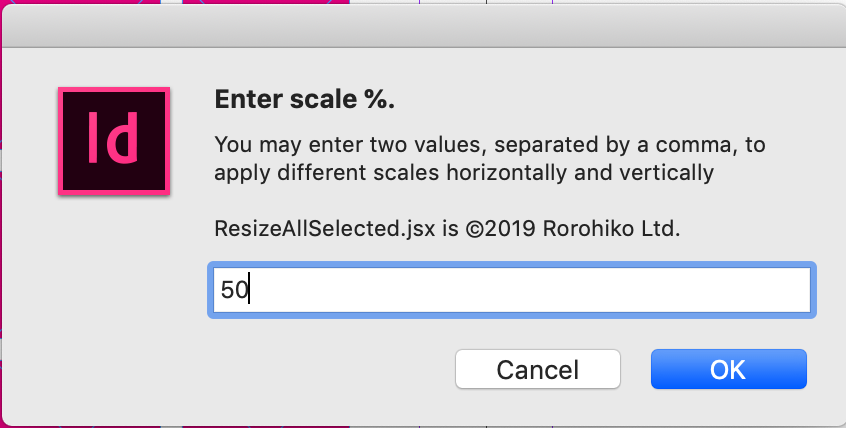
You can enter a percentage value here. The value of 100 means: keep at 100%, do not resize. If you put in a value less than 100, the items will shrink. If you put in a value greater than 100, the items will grow.
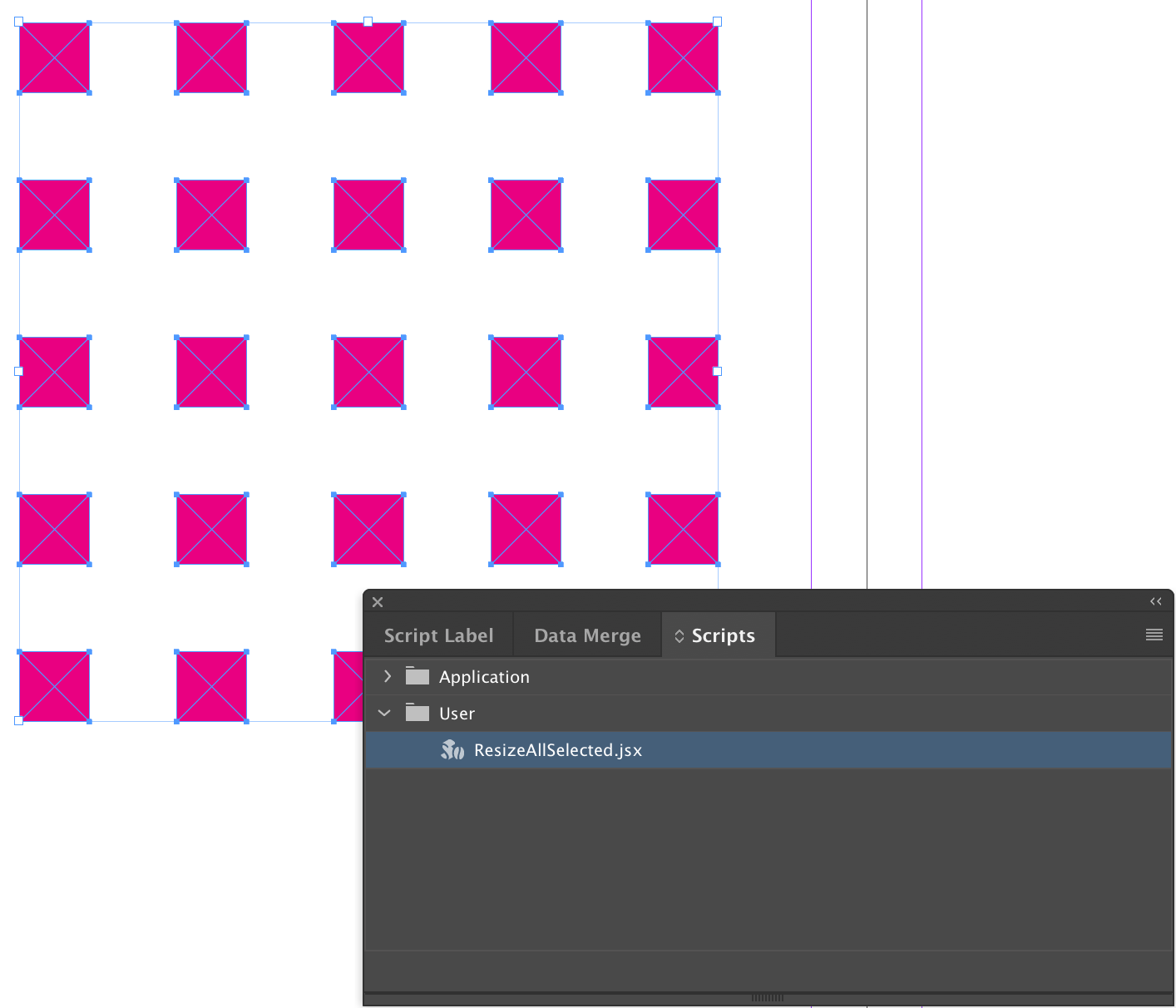
You can also enter two values, separated by a comma.
When you do that, then the first value will determine the horizontal scaling, and the second value will determine the vertical scaling.
Installing The Script
Start Adobe® InDesign®.
Make the Scripts Panel show up (use the Window – Utilities – Scripts menu).
Right-click or Option-Click the line that says User.
Select Reveal in Finder or Reveal in Explorer from the contextual menu.
A folder/directory window Scripts should show up.
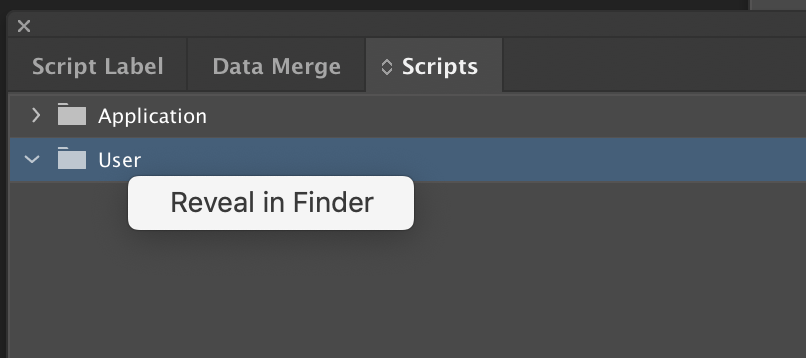
Double-click the subfolder Scripts Panel so it opens.
Drag the script file icon into this Scripts Panel folder.
Make sure to drag into Scripts Panel and not into Scripts.
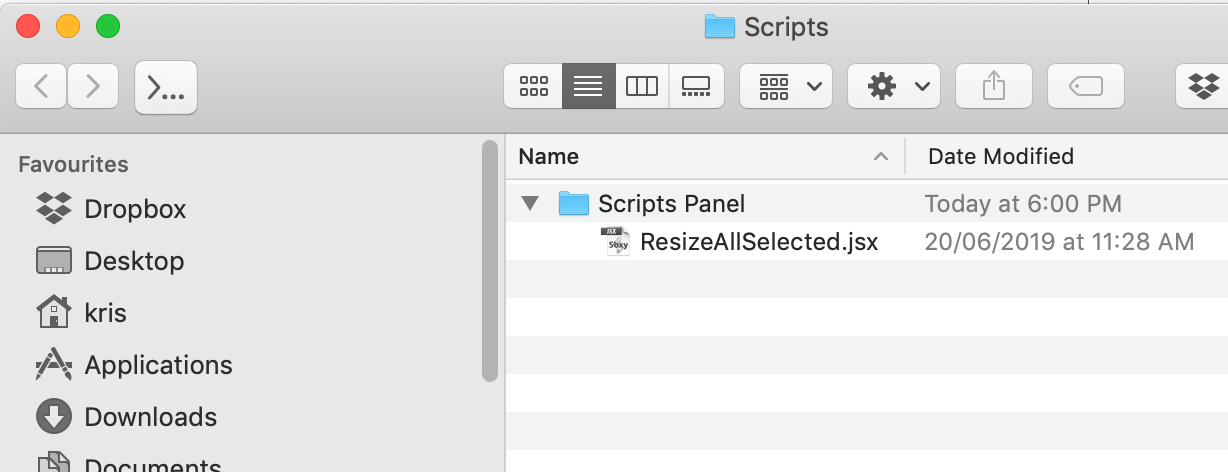
Switch back to InDesign. The scripts should now be listed ‘inside’ the User entry on the Scripts Panel.