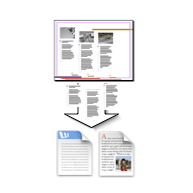
-
Mac/Win Installer
210px
X
Close
Change History for TextExporter 4
Loading...
-
Intro
TextExporter 4 can export all the stories of an InDesign document into a single file.
Supported output file formats:
- Rich Text Format (RTF)
- InDesign Tagged Text
- Text
TextExporter 4 supports CC 2014 – 2024.
You can try out a fully functional demo of TextExporter 4 for a period of about 20 days. After that, you need to purchase an activation code.
Our activation system is not like others. Make sure to read https://www.rorohiko.com/licensing before purchasing.
-
Installation/Activation Issues
Please visit
https://www.rorohiko.com/textexporter-install -
Usage
Open the InDesign document you wish to export text from.
Select the ‘Window – Extensions – TextExporter…’ menu item.
A “Text Export Options” dialog should come up. Select the text gathering method you want (see the text gathering section below for more details).
Select the page range you want to export text from.
Click ‘Export’ or ‘Export As…’ to start the export.
With ‘Export As…’, a file-save dialog will appear, so you can select the location of the exported text. Choose a destination folder and a filename and click ‘OK’.
With ‘Export’, the exported text will be saved next to the InDesign document being exported.
-
Limitations
Occasionally, certain documents will cause InDesign to crash, most commonly due to slight document corruptions that don’t surface during normal use. The following FAQ entry has some more info on how to work around these issues.
https://www.rorohiko.com/cgi-bin/yabb2/YaBB.pl?num=1280527120