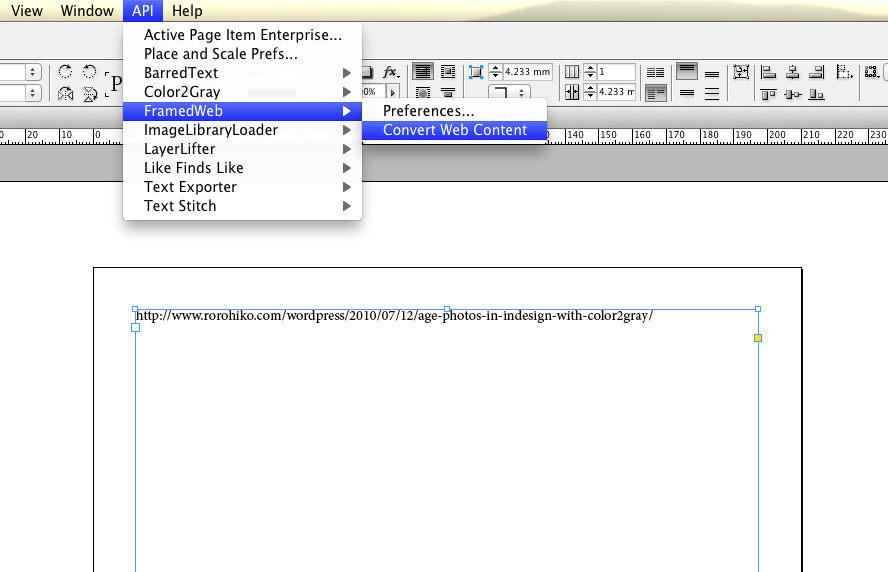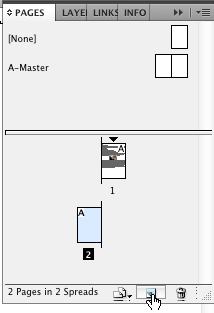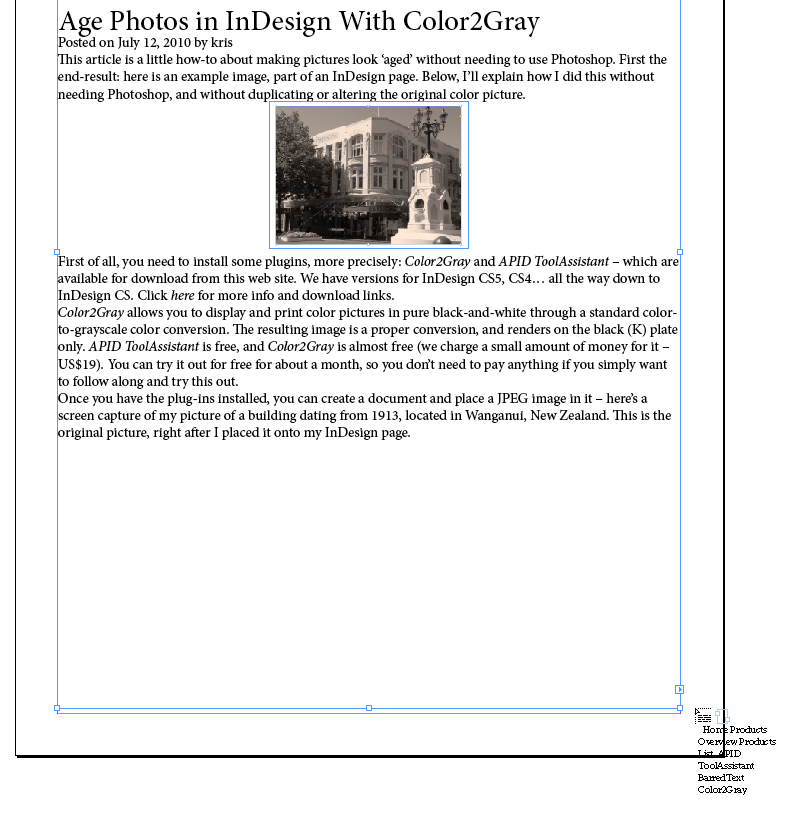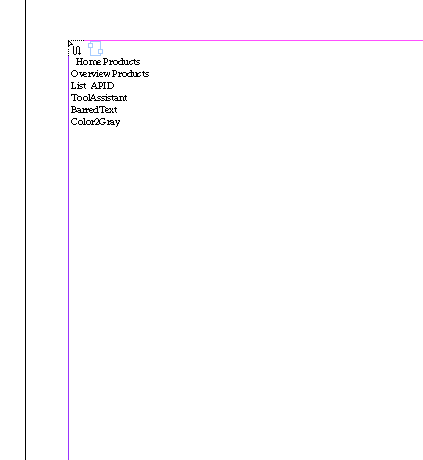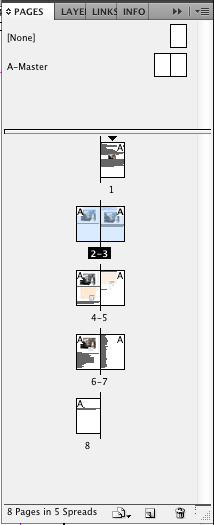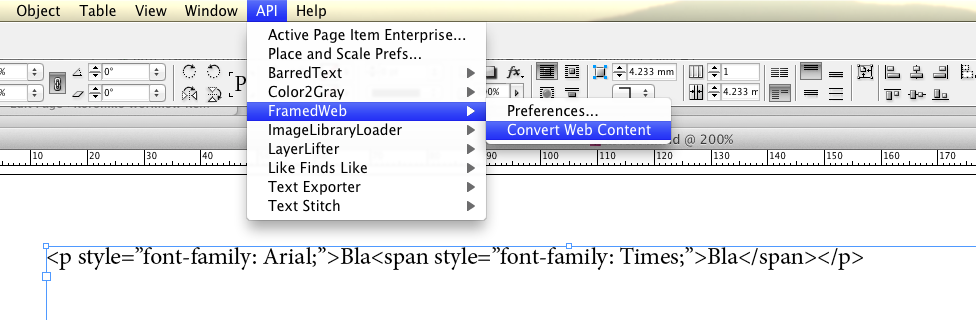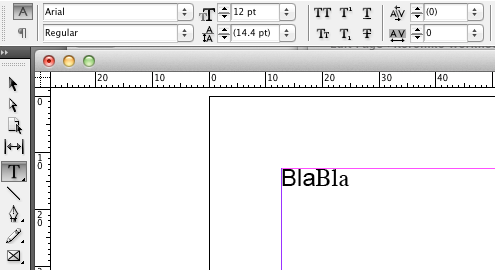Installing
Please follow the instructions on the main FramedWeb page:
https://www.rorohiko.com/framedweb
First Conversion After An InDesign Restart Is Slower
FramedWeb starts with a clean slate each time you restart InDesign. As a result, it will need to rebuild its internal lookup tables for font mapping the very first time you use FramedWeb after an InDesign restart.
Subsequent FramedWeb operations will be a lot faster, as the font lookup tables remain available until you exit out of InDesign.
Document Needs To Be Saved At Least Once Before Converting
Most documents in InDesign are tied to an .indd file somewhere on your hard disk or on a server.
When FramedWeb performs a conversion, it will create a folder called DownloadedImages next to this .indd file, and in this folder it will store any images it retrieves from the web server, so it can place them into the converted document.
However, some documents don’t have a corresponding .indd document – in which case FramedWeb cannot do its job.
When you create a brand new document, you end up with a ‘never-saved’ document; it has no .indd file until you save it somewhere.
Similarly, when you open a document created in an older version of InDesign, InDesign will automatically convert the older document version into a brand new document by the same name. Again, unless you save this document somewhere it has no corresponding .indd file. You might assume it would be automatically ‘linked’ to the original .indd file, but that’s not how it works.
So, keep in mind: when you run FramedWeb on a brand new document, or on a converted document, please save the document first.
Converting a URL
Type the full URL to a web page you would like to covert into a text frame. Make sure the URL is complete – it needs to start with http://…
FramedWeb does not support https://… – only URLs based on the http protocol will work. If you need to convert a web page that is only accessible via an encrypted connection, you can sometimes get a fair way by using a web browser to retrieve the raw source of the page, and then copy-paste the raw source into a text frame.
Here’s an example: I created a new document, created a text frame, and saved the document somewhere. Then I copy-pasted a URL into the text frame, selected the text frame, and picked the API – FramedWeb – Convert Web Content menu item.
After FramedWeb finished, I ended up with a lot of overset text. Then I used some of the built-in features of InDesign to automatically add additional pages, as needed.
First I added a second, empty page.
Then I double-clicked the out port which was displaying a red plus to indicate overset text. The mouse cursor became ‘loaded’ with the overset text.
Then I went to the top of the new, empty page I added just before, held down the Shift key. Holding down the Shift key made the mouse cursor change into a small arrow with an down-up-down snaky arrow.
As soon as I clicked, a whole set of new pages was added to allow for all the overset text.
Converting raw HTML
FramedWeb can also handle raw HTML: simply type some HTML code into a text frame, select the frame, and use the Convert Web Content menu item.
Style Mapping
FramedWeb tries to build a structure of character and paragraph styles in InDesign which reflects the CSS (Cascading Style Sheets) styling structure of the original web page.
Paragraph-level formatting like alignment and justification is carried in InDesign paragraph styles.
Character-level formatting like font, font style, text color… is carried in InDesign character styles.
There is character-level formatting information in the InDesign paragraph styles that FramedWeb creates, but any manual changes to character-level formatting you would make in a paragraph style will be ignored, because the character styles created by FramedWeb will override any character-level formatting information from the paragraph styles.
If you want to reformat the resulting document, you should only change paragraph-level formatting settings in the paragraph styles. Any character-level formatting settings need to be changed by way of the character styles.
The styles created by FramedWeb are arranged into a tree-like structure, starting with a character or paragraph style called HTML.
FramedWeb makes extensive use of Style Groups to show which child styles are ‘based on’ which parent styles.
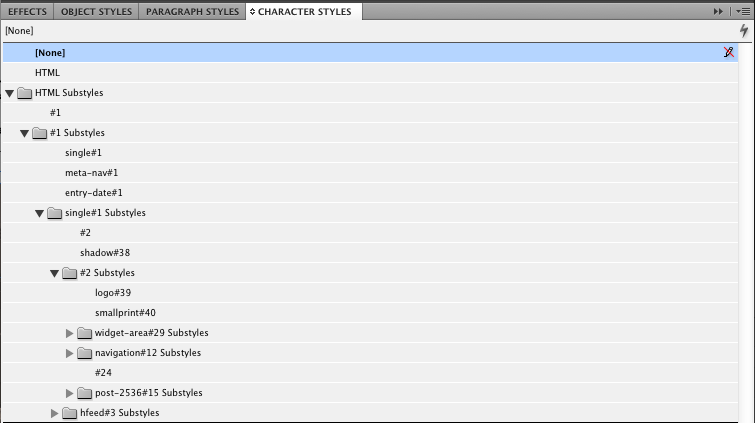
For example, in the screen shot of the Character Styles palette above, you can see a character style called #1, as well as a style group called #1 Substyles. All styles contained inside that style group are ‘based on’ the style #1, either directly or indirectly.
All character styles created by FramedWeb will be ‘based on’ the HTML character style, or ‘based on’ a style whose ancestor is based on the HTML character style.
In other words, the HTML character style is the ‘root’ of the style tree.
The same approach is used for paragraph styles: there is an HTML paragraph style which serves as the root of the paragraph style hierarchy.
If you want to change the font used throughout the whole web page, you would modify the HTML character style.
All dependent ‘substyles’ will automatically inherit this style change, unless the substyle itself explicitly overrides it.
Style names are derived from CSS class names, with a # and a number appended. The …#n appendage has no special meaning; it is only a way to avoid style name clashes.
To find out which style is being used for some particular bit of text, you would click it with the text selection tool. The corresponding style name will be highlighted on the Character Styles and Paragraph Styles palette.
After FramedWeb has converted some HTML data, you will probably want to rename the various styles, and possibly delete some of them, replacing them by one of their parent styles, this to simplify the style structure.