StoryParker is a tool for InDesign CS, CS2… up to CS6 that helps you cope with cluttered pages.
Every page item can be temporarily ‘parked’. You can put it aside, somewhere on the pasteboard, and quickly move it back to where it came from later.
Linked text frames can also be parked all together. The idea is to help you get one or more page items out of the way quickly, for example because you want to reach something that’s underneath. Later on, you can easily move the page item back to its exact original position.
The neat thing is that parked page items ‘remember’ where they came from – you can ‘unpark’ them, which causes them to fly back to the exact location they had before you parked them.
Installation
Please make sure you have a copy of the APID ToolAssistant plug-in installed.
Make sure you install the proper plug-in for your version of InDesign. InDesign CS, CS2, CS3… plug-ins are mutually incompatible.
If you already have an APID ToolAssistant plug-in installed (e.g. because you use one of our other plug-ins), make sure it is up-to-date.
When installing plug-ins make sure you copy plug-in files, not the folders they are contained in. On Windows CS5 and higher, plug-ins also come with an additional folder with a parenthesized name – these folders also need to be copied along.
StoryParker will continue to work when the APID ToolAssistant demo expires.
i.e You do NOT need to purchase an additional license for APID ToolAssistant.
Copy the StoryParker into the same folder as the APID ToolAssistant plug-in you installed (typically that will be the InDesign Plug-Ins folder). Don’t worry about the icon of the .spln file: it might not be a ‘regular’ icon, and that’s OK.
Usage
StoryParker adds a number of context menus to various page items (i.e. select page item, and do control-click (Mac) or right-click (Mac, Windows). Look for the Active Page Item Runtime menu).
It also adds a number of menu items in a submenu of the API menu on the menu bar. These menu items can be assigned a keyboard shortcut if so desired.
Every page item can be temporarily ‘parked’. Meaning: you can put it aside, somewhere on the pasteboard, and later quickly move it back to where it came from.
The idea is to help you get one or more page items out of the way quickly, for example because you want to reach something that’s underneath. Later on, you can easily move the page item back to its exact original position.
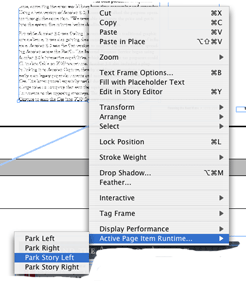
The neat thing is that parked page items ‘remember’ where they came from – you can ‘unpark’ them, which causes them to fly back to the exact location they had before you parked them.
Parked items are put on the pasteboard, and can be moved around freely from there – any movement while they are parked is ignored and forgotten the instant you unpark them.
There is a neat extra trick for text boxes: the context menu you get by right-clicking or control-clicking a text box will also allow you to park the whole story.
All text boxes that contain parts of the same ‘text flow’ or story can be parked together
.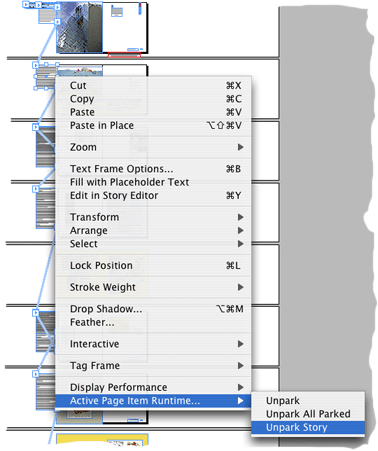
Have a play first: grab a cluttered document, make a copy (don’t try this out on a ‘real’ document until you’re familiar with the working of this plug-in).
Context-click a page item and look for the API… menu – it should contain a few submenus (parking, unparking,…) – the contents vary depending on the type of page item and whether the page item is currently parked or not.
Let us know if this plug-in is useful to you, at [email protected]. Thanks!