Before you can use the FrameReporter plug-in you also have to install our free APID ToolAssistant plug-in.
X
Close
Change History for FrameReporter
Loading...
-
Intro
Avoid digging through scattered InDesign palettes for info – this tool displays important information about your InDesign document right were you need it, in your work area. No need to disrupt your train of work and move your mouse all over the place to bring some palette or indicator into view.
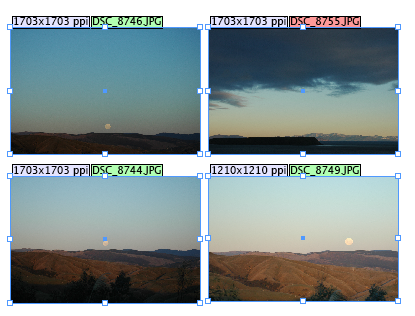
-
Installation
Before you start installing, exit out of InDesign.
Please make sure you have the proper version of the APID ToolAssistant plug-in installed (different versions are available for Mac/Win/CS/CS2/…/CS6/CC…).
If you already have an APID ToolAssistant plug-in installed (e.g. because you use one of our other plug-ins), make sure it is up-to-date.
You will be installing two separate software products: FrameReporter and APID ToolAssistant. You only need to purchase a license for FrameReporter. It will continue to work even when the APID ToolAssistant demo lapses. I.e. you do NOT need to purchase an activation for APID ToolAssistant.
Copy all the contents of the FrameReporter download (two .spln files and a folder) into the same folder as the APID ToolAssistant plug-in (typically that will be the InDesign Plug-Ins folder). Don’t worry about the icon of the .spln file: it might not be a ‘regular’ icon, and that’s OK.
-
Usage
This plug-in can add a little ‘info label’ to any currently selected page item(s).
After installing and launching InDesign, first open or create a document (important!).
>Then select the API – FrameReporter – Default Preferences… or the API – FrameReporter – Current Document Preferences… menu item to configure things to your liking.
-
More Info
For more detailed information on FrameReporter, go to:
https://www.rorohiko.com/wordpress/manuals/framereporter-manual/