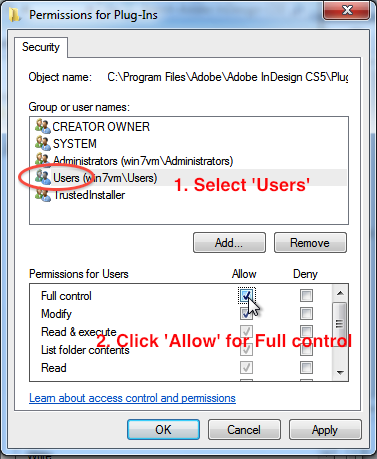In more recent versions of Windows (Vista, Windows 7), the Plug-Ins and Scripts folders inside the InDesign application folder normally have restricted permissions, which makes them a bit hard to manipulate.
If you’re not part of a larger workgroup with specific policies for computer use, you might find it useful to allow read/write permissions on these folder to non-admin users.
We routinely change the permissions on the Plug-Ins and Scripts folders so we can read and write at will without needing administrative privileges.
Find the InDesign application folder (click here for help), then right-click the Plug-Ins or Scripts folder icon, select Properties from the contextual menu, and click the Security tab. Click the Edit… button.
On the next dialog, click the entry for Users, then tick the checkbox for Full control – Allow. Then click Apply.
Click here to go continue where you left off before coming to this page.